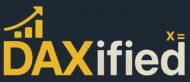🔧 The Unbreakable Power Query File Merger
Master the art of merging multiple Excel files with different sheet names and headers - a bulletproof solution that never fails!
Traditional file merging methods in Power Query often break when:
- Sheet names vary across different Excel files
- Column headers don't match exactly
- File structures differ slightly between sources
- New files are added to the source folder
Our solution eliminates all these pain points with a single, robust query that adapts to any file structure.
Why This Method is Unbreakable
Sheet Name Independent
Works with any sheet name - no need to standardize across files
Header Flexible
Handles different column structures automatically
Auto-Refreshing
Automatically includes new files added to the folder
Source Tracking
Maintains file origin information for easy auditing
Here's the complete code that makes the magic happen:
🎥 See This Solution in Action!
Watch the step-by-step implementation in Hindi with detailed explanations:
👍 Like the video? Subscribe to DAXified Satish for more Power BI tutorials!
🔍 How Each Step Works
This connects to your folder and lists all files. Power Query automatically detects Excel files and prepares them for processing.
We keep only the file content (binary data) and filename. This removes unnecessary metadata that could cause confusion later.
The magic happens here! The 'true' parameterForces Power Query to detect all sheets and data structures automatically makes this bulletproof by automatically detecting all sheet structures regardless of naming conventions.
We rename for clarity - this helps us track which file each row came from in the final combined dataset.
This expands the Excel workbook structure, revealing all sheets and their data. The beauty is that it works regardless of sheet names or structures.
We keep only what matters: the source filename and the actual data tables from each Excel file.
🔄 Loop Context Explained:
• [Data] - References the current row's Data column (inner table)
• (x)=> - Creates a function for each row in the inner table
• _[SourceFileName] - References the outer table's SourceFileName column
This is where the real magic happens! For each Excel file's data table, we add a column that references the filename from the outer context.
The final step combines all individual tables into one master table. Power Query intelligently handles different column structures by creating columns for all unique headers found across all files.
✅ Why This Solution Never Breaks
- Excel.Workbook(Content, true) - The 'true' parameter forces automatic detection
- Table.Combine() - Intelligently merges tables with different structures
- Dynamic column creation - Automatically creates columns for all unique headers
- Source tracking - Maintains data lineage for auditing
- No hardcoded references - Works with any file structure
🚀 How to Implement This in Your Project
Step-by-Step Implementation Guide
- Open Power BI Desktop or Excel with Power Query
- Go to Data → Get Data → Blank Query
- Open Advanced Editor (View → Advanced Editor)
- Delete existing code and paste the complete solution above
- Update the folder path in line 2 to point to your data folder
- Click "Done" to execute the query
- Name your query something meaningful like "Combined_Files"
- Load the data to your destination (Excel table, Power BI model, etc.)
⚠️ Important Notes
- Update the folder path: Change "D:\DAXified\Data\Sales Data" to your actual folder path
- File permissions: Ensure Power Query has read access to your folder
- File types: This works with .xlsx, .xls, and .xlsm files
- Performance: For large datasets (1000+ files), consider filtering unnecessary columns early
Filter specific file types:
Add date filters:
🔧 Troubleshooting Common Issues
Issue: "Folder not found" error
- Check folder path spelling and existence
- Use forward slashes (/) or double backslashes (\\) in path
- Ensure Power Query has read permissions
Issue: Some files not being included
- Check if files are open in Excel (close them)
- Verify file formats are supported (.xlsx, .xls, .xlsm)
- Check for corrupted files in the folder
Issue: Performance is slow
- Filter unnecessary columns early in the process
- Consider processing files in smaller batches
- Remove hidden or unnecessary worksheets from source files
• Use Table.Buffer() around large tables to improve performance
• Add error handling with try...otherwise statements
• Consider using Table.Schema() to analyze column structures before merging
• Implement data type detection for better column formatting
This Power Query solution gives you the ultimate flexibility in combining Excel files. Whether you're dealing with inconsistent naming conventions, different file structures, or frequently changing data sources, this method adapts automatically.
Key Takeaways:
- The solution works regardless of sheet names or header differences
- Loop context understanding helps you manipulate data at different levels
- Source file tracking maintains data lineage for auditing
- The method scales from a few files to thousands
🚀 Ready to Transform Your Data Workflow?
Copy the code above, update your folder path, and watch as Power Query effortlessly combines all your Excel files into one clean, organized dataset. No more manual copying, no more broken queries when file structures change!
Questions or need help? Drop a comment below and let's discuss your specific use case!
🚀 Join the DAXified Community!
Get exclusive Power BI tips, advanced tutorials, and connect with fellow data professionals
🎥 Weekly Power BI tutorials • 💡 Expert tips & tricks • 🤝 Community support
📊 Master Power Query & DAX
Want more advanced Power Query and DAX tutorials? Follow DAXified for expert-level data transformation techniques!
🔔 Subscribe for weekly Power BI tips, tricks, and advanced tutorials